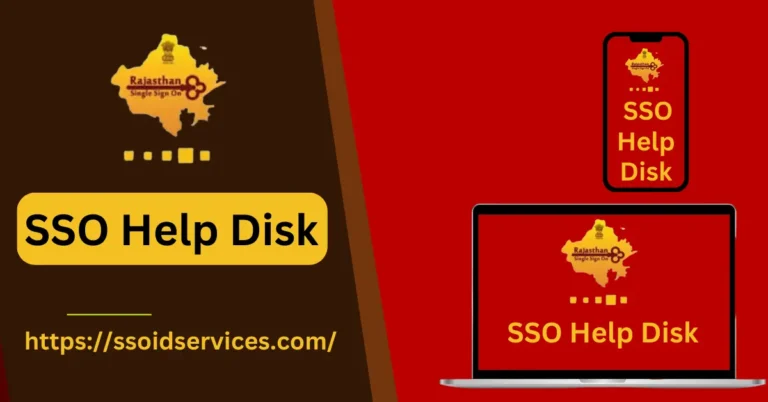Multiple SSO IDs Merge – Step by Step Guide
Can you simplify the process of accessing Government services in Rajasthan? The merging of SSO IDs on a Government portal. Through this merger, you will have a simpler online experience, making it easier for you to manage and access Government services.
Multiple SSO IDs Merge Process
Follow these simple steps to merge multiple SSO IDs:
- Visit the Official Website of SSO Rajasthan.
- Look for the “I have multiple SSOIDs” option on the main screen. To merge, click “Click here”.
- Log in to the SSO Rajasthan portal as “Citizen” using your SSO ID. In the portal, click on “Edit Profile”.
- You can merge your free account with the Government Employee account by selecting the ‘Deactivate Account’ option on the Edit Profile page.
- After selecting ‘Deactivate Account’, enter your Mobile Number and OTP. Your free account is deactivate and redirected to another page.
- Please enter your active Government SSO login ID on the new page and allow both accounts to be merge.
- In order for the merger to be confirmed, both accounts must be confirmed to be merged. You will be able to log in using all of your SSO IDs once the merge is confirmed.
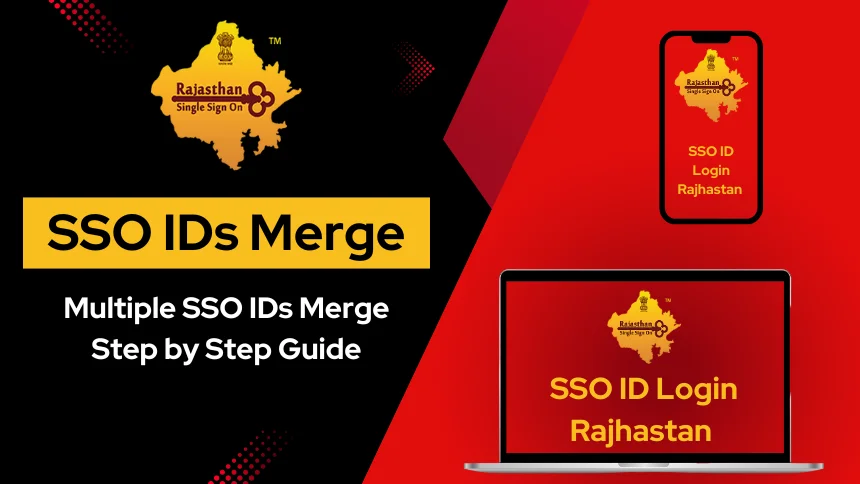
FAQs
Multiple SSO IDs can be merged by merging the following frequently asked questions:
SSO IDs Merging FAQs
Frequently asked questions can be merged to create multiple SSO ID:
How can I merge multiple SSO ID logins?
Log in to the Rajasthan SSO portal as a citizen and click on “Edit Profile” to combine multiple/many logins with SSO ID.
Can my independent account be merge with my Government account?
When prompted, select ‘Deactivate Account’ and enter the Mobile Number and OTP. Then enter the Government SSO login ID and complete the process.
Is it necessary to enter my Mobile Number and OTP to merge both SSO ID?
In order to deactivate your account, you will need to enter the mobile number and OTP that you provided.